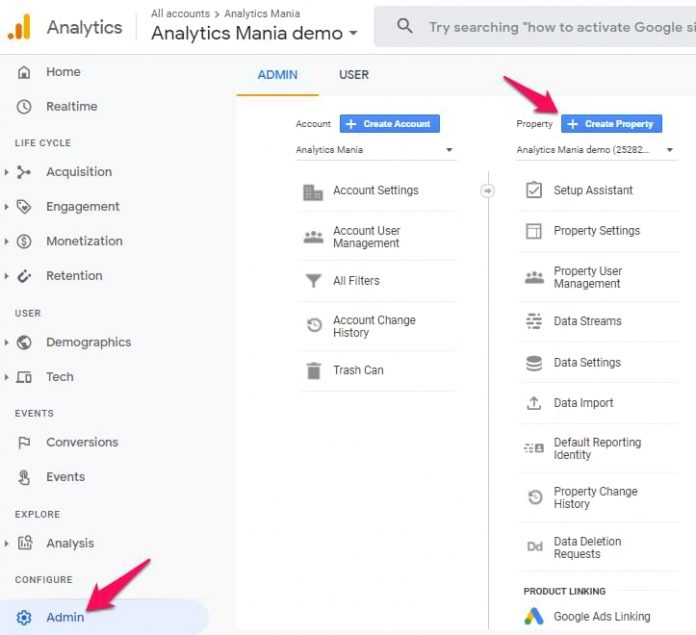When Google Analytics 4 was officially announced, it became the default type of property in GA. Thus many people got confused. Can they still create Universal Analytics property?
As a result, I noticed an increased volume of forum threads, messages, etc. asking how can they downgrade to Universal Analytics, or in other words, how can they create new UA properties.
Don’t worry, that option is still there (just a little hidden). In this blog post, I will show you how to downgrade from Google Analytics 4 to Universal Analytics.
IMPORTANT: This applies only to newly created properties. If you already have a GA4 property created and you want to migrate it (together with its data), that is IMPOSSIBLE. If that’s your case, you will still have to create the Universal Analytics property and start collecting data there. Currently, there is no data transfer mechanism between two GA versions (and I doubt there will ever be one).
Video tutorial
If you prefer video format, here’s a tutorial from my Youtube channel that will show you how to create a Universal Analytics property (when Google Analytics 4 is the default).
Why downgrade?
Don’t get me wrong. Google Analytics 4 shows some potential and I believe that in the future it will be far more superior than Universal Analytics. But as of the beginning of 2021, there are still many features missing in it. Right now, the Universal Analytics interface is still more user-friendly and most of you will be able to get the answers faster than with GA4.
As a result, right now, it still makes sense to have Universal Analytics as your main reporting tool. Or even better, run them both on the same site.
How to create Universal Analytics property (when GA4 is the default)
Go to Admin of your Google Analytics (of any property) and then click Create Property in the Property section.
Enter the property name, select your reporting timezone, currency. Then click Show advanced options.
By default, only a Google Analytics 4 property will be created. But you can click the Toggle next to Create a Universal Analytics property.
Then additional settings will be displayed:
Enter the URL of the website
And then select whether you want to create both GA4 and UA properties or if you want to create just a UA property.
The choice is up to you. Keep in mind that eventually, GA4 will be more capable (reporting-and-feature-wise) than Universal Analytics. So it might be a good decision to create both properties at the same time. Obviously, you will then have to have to configure both setups to run in parallel. Also, if you want to learn more about how to run both GA versions in parallel, enroll in my GTM course where I’ll teach you how to do that).
If you want to learn how to install GA4 with GTM, take a look at this tutorial.
Regardless of which option you choose, click Next. Then you can answer several additional questions or you can skip them (this step is optional).
Finally, click Create.
That’s it! You have now created a Universal Analytics property.
Downgrade from Google Analytics 4: Final words
Remember, there is no data migration mechanism between Google Analytics 4 and Universal Analytics. If you created a GA4 property some time ago and now you want to migrate to Universal Analytics, you will have to create a new property from scratch.
GA4 and UA are completely different tools with different data schema, features, etc.
If you are starting a new project, which GA version should you choose? That’s tough to answer. In the future, the answer will be “definitely GA4”. But right now, the new version is lacking some reporting and tracking features. So personally, I create both properties. But this is the opinion of early 2021. In the future, it is very likely to change.
The post How to Downgrade from Google Analytics 4 to Universal Analytics appeared first on Analytics Mania.
Read MoreAnalytics Mania