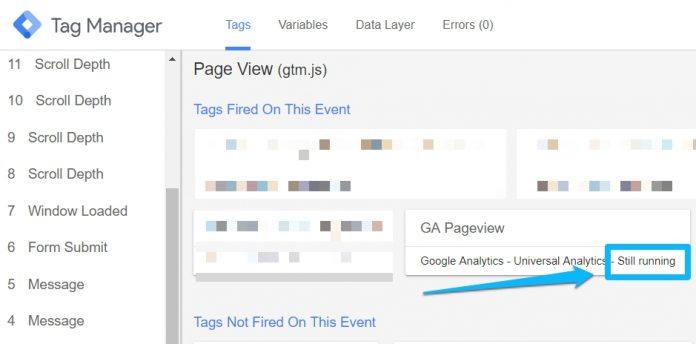Updated: August 12th, 2021
Here’s a problem: you enable Google Tag Manager Preview and Debug mode and see that a certain (or maybe multiple) tags are displayed as “still running”. You refresh the page but the problem still persists.
Why are your tags in Google Tag Manager “Still running”? There are several reasons:
You have entered Google Analytics settings variable incorrectly
Google Consent Mode is preventing certain tags from succeeding
You have entered an incorrect Google Optimize container ID
Let’s take a closer look at each one of them (and what can you do about it).
Reason #1: GA Settings Variable is inserted in the wrong field
When you create a Universal Analytics Tag, you need to set the destination GA property which will receive those events/pageviews/hits. There are two options how to do that in GTM:
You can enter the tracking ID (UA-XXXXXX-XX) in the Tracking ID field
Or you can set that ID in the Google Analytics Settings Variable and then pick that variable in the designated field within Universal Analytics Tag.
Both options are correct and will work fine. However, some people tend to mix them and, therefore, break the tracking implementation. Usually, they insert a Google Analytics Settings Variable in the Tracking ID field and that will never work.
Tracking ID field supports only values of the following structure: UA-XXXXXXX-XX. However, GA Settings Variable is an object that contains multiple data points and settings (custom dimensions, GA tracking ID, cookie settings, cross-domain tracking configuration, etc.).
Google Analytics Settings Variable must be inserted ONLY in the GA Settings drop-down. No other field in the Universal Analytics tag template will support it, especially Tracking ID.
So go back to the Google Tag Manager interface, open the tag that is always “still running” and check where have you inserted the GA settings variable.
Reason #2: Google consent mode is preventing some tags from succeeding
If you have implemented Google Consent Mode (GCM) on your website, it affects how your tags behave and send data to Google (by the way, if you want to learn how to properly implement GCM, I have ~45 minutes of video instructions in my GTM course for beginners.
In a nutshell, GCM is a global setting that you can configure on a website. If a visitor does not give consent for analytics_storage, then Google Analytics tags still fire but their data is anonymized. If consent is given, then the request (with all data) is sent to Google as usual.
But when it comes to ad_storage and marketing tags (like Google Ads), their behavior is different. If a visitor does not agree to be tracked for marketing purposes (read “ad_storage is denied”) and Google Ads tag fires, it will be displayed as “still running”.
Even though the tag is not displayed as “Succeeded”, it sent the request to Google Ads nevertheless (it is anonymized). But if the visitor agrees to marketing tracking on the same page, then the tag sends one more request (this time, without anonymization) and then tag’s status changes to “succeeded”. This is normal behavior if you have configured Google Consent Mode.
How can you know whether you are dealing with Google Consent Mode?
You will have to check the developer tools of your browser. In Chrome, click three dots > more tools > developer tools and open Network Tab.
Refresh the page and check the outgoing requests. If you use Google Ads with GCM, enter “googlesyndication.com”. No requests are found? Enter “doubleclick.net”. When one of those requests are shown in the Network tab, click it and check if their URLs contain a parameter gcs.
If yes, you are dealing with Google consent mode. This means that marketing tags like Google Ads will be displayed as “Still running” in the GTM preview mode until a visitor gives consent for marketing tracking (by interacting with your cookie consent popup).
That is expected behavior and there isn’t much you can do about it.
If on the other hand, Google Ads tag remains “Still running” even after giving consent to marketing tracking, then your Google Consent Mode is not properly configured. That could be a very lengthy blog post to explain all the details (but as of the moment of writing this blog post I don’t have one). However, I have very detailed ste-by-step instructions and video tutorials about GCM setup in my GTM course for Beginners.
In a nutshell, you have to make sure that when a visitor clicks “I agree with marketing tracking” in your cookie consent popup, Google Consent Mode must be updated with “granted” permissions for ad_storage.
Reason #3: Incorrect Optimize Container ID
When you install Google Optimize on your website (e.g. via Google Tag Manager), it acts like a plugin of Google Analytics (in this situation, I am talking about Universal Analytics (GA3)).
The problem starts if you enter an incorrect Optimize container ID in the Optimize tag (regardless of whether it is added via GTM or hardcoded in website’s source code).
If Optimize snippet (with non-existent ID) is loaded on a page, all subsequently loaded Universal Analytics tags on that page will never succeed. You will see them as “Still running”.
Thus you should very carefully check whether you have entered a correct container ID. Older container IDs start with GTM-XXX (this is super confusing because that’s the same structure as GTM container snippet). Newer container IDs start with OPT-XXX.
Login to your Google Optimize account (at optimize.google.com) and verify container ID. I have seen some situations where people paste Google Tag Manager container ID in the Google Optimize tag’s settings. Don’t do that.
Also, don’t enter gibberish like this one:
Final words on this “still running” issue
From my experience, these 3 reasons are the most common ones why your tags are displayed as still running in the Preview mode. But if none of the tips worked, let me know in the commens. Maybe you will stumble upon something new that could be used to update this article.
The post Why is my Google Analytics tag in GTM displayed as “still running”? appeared first on Analytics Mania.
Read MoreAnalytics Mania