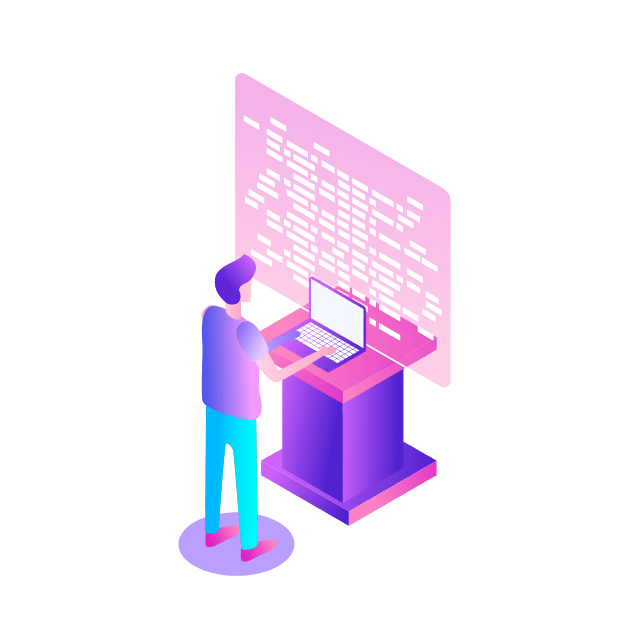Managing and auditing data access can be very complex at scale, in particular, for a fleet of databases with a myriad of users. Today, we are introducing IAM group authentication for Cloud SQL. With this launch, you can take advantage of better security, simplify user management and database authentication at scale, and empower database and security administrators to manage database access via familiar IAM-based authentication.
Cloud SQL IAM group authentication is advanced group-based database authentication that allows users to leverage groups from Google Cloud’s identity service to manage and control connectivity and access, as well as permissions, to Cloud SQL instances. IAM group authentication extends existing IAM authentication functionality by allowing database access to be managed at the group level. Currently, IAM Group Auth is only available for MySQL 8.0+.
Support for IAM group authentication builds on Cloud SQL’s existing IAM database authentication capabilities, as well as database authentication via username and password. Authentication via IAM offers a more comprehensive and robust solution compared with usernames and passwords, with enhanced security, granular controls, centralized management and much more. Transitioning from traditional username and password authentication to IAM will allow you to safeguard your data without significant disruption. And if you’re already using IAM database authentication, moving to IAM Group authentication offers a similar, familiar user experience.
In this blog, we’ll offer some scenarios where IAM group authentication can help add value and show you how easy it is to set up and use.
Cloud SQL IAM group authentication vs. existing Cloud SQL IAM?
There are many advantages to this new and improved authentication method, which can help relieve DBAs and security admins from repetitive tasks when administering database access. To illustrate, imagine that you have several users who require access to run queries against a set of tables, storing returns data in a retail database, and storing the tables of catalog data in a products database. The objective is to grant and then revoke access for all these users at the end of the quarter in an efficient way. Let’s take a look at how to achieve this with Cloud SQL’s traditional IAM authentication and new IAM group flows:
Security admin task: granting/revoking login privileges to an entire group of users
Current IAM Authentication Flow: The security admin grants each individual user sufficient IAM permissions for them to login to instance. This is a manual process and a huge operation toil for admins.
Note: There are other solutions in the market where security admins can create a group and allow users to impersonate that group. This works, albeit compromises security, owing to account sharing and accountability gaps.
With new IAM Group Auth: A security admin creates separate IAM groups for retail and product teams and grants IAM login privileges to the groups. At the end of the quarter, when the users no longer need access to the retail or product databases, the Google group can be modified to remove the users from the group. The user will lose IAM and database privileges that were previously granted to the group.
As you can see, the ease of granting/revoking login privileges to the entire group of users at once by security admins is much greater with new IAM group authentication.
DBA task: Granting/revoking access to database objects like tables to the group at once
Current IAM Authentication Flow: In the scenario above, the DBA has to perform two tasks: add each and every user to the instance, and then grant database privileges to different databases. Again, this is a manual and ad-hoc process that can turn into a security risk in the event the access is not revoked by the DBA after the users are done with their tasks at the end of the quarter.With new IAM Group Auth, DBAs now only need to add the Google group containing the employees to the instance and grant DB privileges to it. The DBA does not need to worry about creating and granting privileges to each individual user. When users and service accounts login for the first time, Cloud SQL will automatically add these new users to the instance with no additional work from the DBA.
Compliance/audit task: Show fine-grained audit logs activity for individual users
For example, users belonging to the retail IAM group will be logged in as their own account. If audit logging is enabled, IAM Group users and service accounts will generate audit logs whenever they access data within a database.
Current IAM Authentication: Users working on Retail tables log in as Retail IAM and then need to log out and log in again as Product IAM to access Product tables.With new IAM group auth: Users login and can access the appropriate tables as long as they are part of the correct IAM group.
In short, IAM group authorization provides a better user experience, as users can access tables or perform tasks that require different group privileges in a single session.
IAM group authentication use cases
Access for segregated teams or user roles: Different teams may have different access requirements to Cloud SQL instances. IAM group authentication can help you create separate groups in accordance with team roles and responsibilities. For example, a development team can belong to a group that only has access to development databases and an operations team can have a group with access to production databases.Access for critical database tasks: DB operations that include dropping/creating databases can be restricted to specific groups with authorized personnel.Access for auditing/monitoring user activity: Audit logs provide details on user activity and database access that can help identify unauthorized access and mitigate security risks.
Get started with IAM group auth
Step 1: Add Cloud Identity groups in the project where you manage your Cloud SQL instances and add group members.
Configure Cloud Identity in such a way that will allow you to federate identities between Google and other identity providers, such as Active Directory and Azure Active Directory.
Step 2: Add or remove users via the Cloud Identity service. Please refer to the link provided in Step 1.
Step 3: Grant the groups the necessary IAM roles to log in to the Cloud SQL instance. The roles can be granted via the Google Cloud console on the project’s IAM page or the script below.
Please note: This is just needed for the group, as the members automatically inherit permissions. You can perform this operation via the console or via the gcloud command.
Grant the role roles/cloudsql.instanceUser to the group.
Step 4: For a new MySQL instance, create the MySQL instance and enable the IAM authentication database flag (cloudsql_iam_authentication). Otherwise, for an existing instance go to Step 5 directly. This can be accomplished via the console as well.
Step 5: Add groups to your MySQL instance. Please note that if you want to switch your existing IAM user over to using IAM Group authentication, you will need to remove the existing IAM authentication user first. Please see the instructions here on how to delete IAM users.
Step 6: Grant DB privileges to the new group
As explained above, database grants and privileges are done on the group instead of individual users. Initially, groups are not granted privileges to any database, hence use the GRANT statement to give the user privileges.
Step 7: IAM authentication is only available over SSL connections. Please see the instructions on connecting to your instance using SSL to generate the Certificate Authority (CA), client public key certificate, and client private key that is required to connect via SSL.
Step 8: To log in via the MySQL client, users need to authenticate to IAM using gcloud auth login while service accounts authenticate to auth activate-service-account; for an IAM user account, this is the user’s email address, without the @ or domain name. For example, for [email protected], enter test-user. For a service account, this is the service account’s email address without the @project-id.iam.gserviceaccount.com suffix.
Upon successfully logging in for the first time, the user or service account is automatically created within the database. Users and service accounts inherit the database privileges granted to their groups.
Users can also login using Cloud SQL Auth Proxy.
If you would like to list all the IAM group users on your instance you can run the command:
Users using IAM group authentication will be displayed with type CLOUD_IAM_GROUP_USER.
Service accounts using IAM Group authentication will be displayed with type CLOUD_IAM_GROUP_SERVICE_ACCOUNT
Groups that you have added to the instance will be displayed with type CLOUD_IAM_GROUP
As needs of users change over time, you can use Cloud Identity to update privileges based on group memberships.
Final thoughts
So, why should you care about Cloud SQL IAM group authentication? The answer is simple:
For better securityFor better user managementTo simplify operations, including temporary access managementTo isolate data and control access for different user groups in a multi-tenant or shared database environmentTo enforce granular security policiesTo scaleAND for a better DB user experience
With the step-by-step instructions above, you have a runbook that can easily take you to Cloud SQL IAM group auth, to improve your access control experience and security, reduce your operational burden, and ensure that users have the right permissions that they need to perform their tasks.
To learn more about Cloud SQL, click here. To learn more about IAM authentication, click here.
Cloud BlogRead More