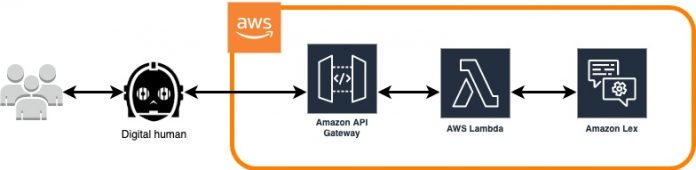In today’s digital landscape, customers are expecting a high-quality experience that is responsive and delightful. Chatbots and virtual assistants have transformed the customer experience from a point-and-click or a drag-and-drop experience to one that is driven by voice or text. You can create a more engaging experience by further augmenting the interaction with a visual modality.
Uneeq is an AWS Partner that specializes in developing animated visualizations of these voice bots and virtual agents, called. Uneeq’s digital humans can help provide a next-generation customer experience that is visual, animated, and emotional. Having worked with brands across numerous verticals such as UBS (financial services), Vodafone (telecommunications ), and Mentemia (healthcare), Uneeq helps customers enable innovative customer experiences powered by Amazon Lex.
Amazon Lex is a service for building conversational interfaces into any application using voice and text. Amazon Lex provides natural language understanding (NLU) and automatic speech recognition (ASR), enabling customer experiences that are highly engaging through conversational interactions.
In this post, we guide you through the steps required to configure an Amazon Lex V2 chatbot, connect it to Uneeq’s digital human, and manage a conversation.
Overview of solution
This solution uses the following services:
Amazon Lex
Amazon API Gateway
AWS Lambda
The following diagram illustrates the architecture of our solution.
The architecture utilizes AWS serverless resources for ease of deployment and to minimize any associated run costs with the deploying the solution.
The Uneeq digital human interfaces with a simple REST API, configured with Lambda proxy integration that in turn interacts with a deployed Amazon Lex bot.
After you deploy the bot, you need to configure it with a basic Welcome intent. In the first interaction with Uneeq’s digital human, the Welcome intent determines the initial phrase the Uneeq digital human gives. For example, “Hi, my name is Crissy and I am your digital assistant today. How can I help you?”
You deploy the solution with three high-level steps:
Deploy an Amazon Lex bot.
Deploy the integration, which is a simple API Gateway REST API and Lambda function using AWS Serverless Application Model (AWS SAM) .
Create a Uneeq 14-day free trial account and connect Uneeq’s digital human to the Amazon Lex bot.
Prerequisites
To implement this solution, you need the following prerequisites:
An AWS account
The AWS SAM CLI installed
An Amazon Simple Storage Service (Amazon S3) bucket
Access to the following AWS services:
Amazon API Gateway
AWS CloudFormation
AWS Identity and Access Management (IAM)
Lambda
Amazon Lex
AWS SAM
Amazon S3
These instructions assume a general working knowledge of the listed Amazon services, particularly AWS SAM and AWS CloudFormation.
Deploy an Amazon Lex Bot
For this solution, we use the BookTrip sample bot that is provided in Amazon Lex.
On the Amazon Lex v2 console, choose Bots in the navigation pane.
Choose Create bot.
Select Start with an example.
For Example bot, choose BookTrip.
In the Bot configuration section, enter a bot name and optional description.
Under IAM permissions, select Create a role with basic Amazon Lex permissions.
Because this is a bot for demo purposes, it’s not subject to COPPA, so in the Children’s Online Privacy Protection Act (COPPA) section, select No.
Leave the remainder of the settings as default and choose Next.
Choose your preferred language and voice, which is provided by Amazon Polly.
Choose Done to create your bot.
Edit the BookTrip bot welcome intent
When first initiated, Uneeq’s digital human utters dialog to introduce itself based on a welcome intent defined in the Amazon Lex bot.
To add the welcome intent, browse to the intents for the BookTrip bot just created and create a new intent called Welcome by choosing Add intent.
To configure the welcome intent, in the Closing Response section, enter the initial phrase that you want Uneeq’s digital human to utter. For this post, we use “Hi, my name is Crissy and I am your digital assistant today. How can I help you?”
This is the only configuration required for this intent.
Choose Save intent.
Choose Build to build the bot with the Welcome intent.
Record the bot ID, alias ID, locale ID, and Welcome intent name to use in the next step to deploy the integration.
Deploy the integration using AWS SAM
Browse to the GitHub repo and clone the lexV2 branch. The template.yaml file is the AWS SAM configuration for the application; the swagger.yaml is the OpenAPI configuration for the API.
Deploy this application by following the instructions in the README file.
Make sure your AWS Command Line Interface (AWS CLI) configuration can access an AWS account.
Browse to the root of the cloned repository and install the required dependencies by running the following command:
Prior to running the deploy command, upload the swagger.yaml file to an S3 bucket.
Deploy the serverless application by running the following command from the root of the repository, and assign values to the listed parameters:
pLexBotID
pLexBotAliasID
pWelcomeIntentName
pLocaleID
pS3BucketName
Confirm the deployment has been successful by reviewing the output of the AWS SAM deployment.
Take note of the API endpoint URL; you use this for configuring Uneeq’s digital human.
Create a Uneeq trial account and configure Uneeq’s digital human
Let’s start by creating a 14-day free trial account on the Uneeq website.
On the Uneeq website, choose Free Trial.
Enter the required details and verify your email address via a unique code that is sent to the provided email address.
Choose a Uneeq digital human from the three provided to you as part of the free trial.
Uneeq has multiple personas available, but some require a paid subscription.
Choose a background for Uneeq’s digital human.
Enter a name for Uneeq’s digital human.
Choose your preferred language and voice for Uneeq’s digital human.
You can choose Test Voice to hear an example of the voice.
After you create Uneeq’s digital human, browse to the Uneeq dashboard and choose Personas.
Choose the edit icon for Uneeq’s digital human you just created.
In the Conversation settings section, choose Bring Your Own Conversation Platform.
For API URL, enter the URL of our deployed API.
Return to the Personas page and choose Try to start Uneeq’s digital human.
Uneeq’s digital human begins the interaction by uttering the dialog configured in your welcome intent.
For a demonstration of Uneeq’s digital human and Amazon Lex integration, watch Integrating Digital Humans with AWS Lambda – Devs in the Shed Episode 16.
Conclusion
In this post, I implemented a solution that integrates Amazon Lex with Uneeq’s digital human by enhancing the visual modality of the user experience. You can use this solution for multiple use cases by simply configuring it to a different Amazon Lex bot.
It’s easy to get started. Sign up for a free trial account with Uneeq’s digital human, and clone the GitHub repo to get started enhancing your customers’ interactions with your business. For more information about Amazon Lex, see Getting started with Amazon Lex and the V2 Developer Guide.
About the Author
Barry Conway is an Enterprise Solutions Architect with years of experience in the technology industry bridging the gap between business and technology. Barry has helped banking, manufacturing, logistics, and retail organizations realize their business goals.
Read MoreAWS Machine Learning Blog