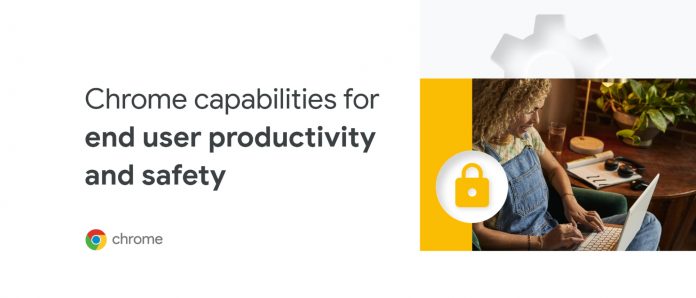IT teams are responsible for creating the digital working conditions for their employees to do their best work. Because Chrome is built with users in mind, it comes with lots of capabilities you can give to your workforce to improve their productivity, efficiency, and security. We’ve put together a list of some of our favorite new Chrome capabilities for the work day, and created email templates you can use to share tips with your organization today – don’t miss those at the bottom of this post!
Here are some new tips you can share with your employees to help them get the most out of Chrome:
Take shortcuts through the address bar
Chrome Actions let you get tasks done right from the address bar, saving you time! Last year, we released actions like “Clear browsing data” and “Manage passwords” to make it even easier to manage your privacy and security settings. Recently, we launched 16 more actions to help people get things done fast and stay safe online – including shortcuts to run Chrome’s safety check and integrations with Google Workspace. To use them, type a couple “trigger words” into the address bar and click the button that appears. To see the new actions, try typing: “safety check”, “new Google doc”, “manage my Google account” and more.
Our new actions are currently available in English and we’ll bring them to other languages soon.
Keep your personal and work browsing separate
With Chrome Profiles, people are able to keep work and personal accounts separate to make sure important information like bookmarks, history, passwords and other settings are saved to the right account. This is increasingly important as the workplace continues to shift into a hybrid environment. Users can access both accounts from the same browser with a simple switch. Just click on your profile icon or picture on the top right of your browser and select from the list of accounts under “other profiles”.
Find tabs quicker
On any given day at work, it’s common for users to have many tabs open. Although this is often necessary to accomplish complex information work, sometimes it can be hard to find the tab you’re looking for. Chrome’s tab groups and tab search capabilities can help users solve this problem by organizing your tabs into groups or searching all tabs at once. To create a group, just right-click a tab and click “Add Tab to new group.” To find an open tab, simply click on the downward arrow icon on the top right of your browser and start searching.
Browse more safely
Sometimes the best capabilities are ones that work in the background automatically to keep you safe while you focus on other tasks at work. As of Chrome’s newest release, its industry-leading Site Isolation technology, which protects you from malicious websites, is starting to cover a broader range of websites and extensions.
Additionally, Chrome’sphishing detection feature now processes content 50 times faster while saving more battery than ever before. It’s even easier to speed around the web while staying protected.
More resources for end users
To help you share more resources with your end users, we’ve created the Chrome help kit which includes three user-friendly documents with quick tips for productivity, security, and privacy. We’ve also created a customizable email template you can use to introduce the kit to your employees and promote adoption of these features. All you need to do is download and send.
If you’d like to learn more about other features your end users can benefit from, check out the newest blog post about privacy and performance. Chrome has more end user features coming your way in the near future, so stay tuned for the latest and greatest from Chrome.
Cloud BlogRead More