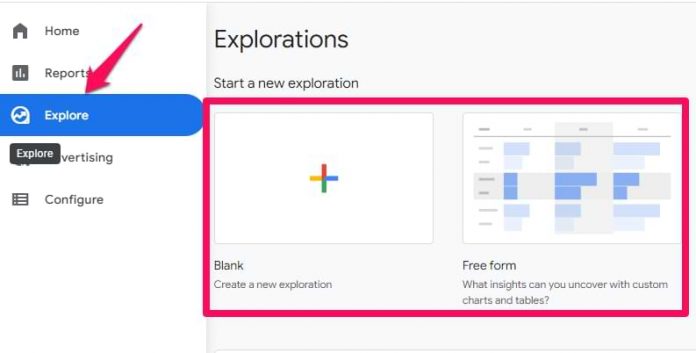When a visitor browses your website, some pages will eventually become the last page of a session. If you are running a blog or a news website, then reading a single article and then leaving is pretty normal. But if a lot of people are leaving your e-commerce site at the checkout, that is a red flag.
In this tutorial, I will show you how to identify the top exit pages in Google Analytics 4.
Video tutorial
If you prefer video content, here is a tutorial (about the same topic) from my Youtube channel.
What are exit pages in Google Analytics 4?
The exit page is the last page of the session. In Google Analytics 4, this is measured with a metric called Exits. Every time a page is the last page of a session, that metric increases by 1.
Where to find exit pages?
Maybe in the future, Google Analytics 4 will make this metric available in the standard reports but currently (when I am writing this article) it is available only in custom reports, a.k.a. Explorations.
To build a report, click Explore in the left sidebar of the Google Analytics 4 interface. Then choose either Blank or Free form.
Import dimensions and metrics
Add the Page path and screen name to the exploration. Alternatively, you can also use Page Path + query string or Page location.
To add a dimension to the exploration, click the Plus icon
Then use the search to find the dimension, click a checkbox next to it, and hit import.
When it comes to metrics, you can add things like Views and Exits. To add a metric, click a Plus icon in the Metrics section and find the metrics you need to import. The process here is similar to the dimensions.
Add dimensions and metrics to the exploration
Now, double-click on the dimension you imported (e.g. Page path and screen name) and then double-click on metrics. This will add them to the exploration.
And that’s it. You can now see the list of pages and the number of times they were viewed (metric: Views) and the number of times when those pages were the last pages of the session (metric: Exits).
Click on the Exits to sort the table. Now you can see the top pages from where people are leaving your site.
Exit Pages in Google Analytics 4: Final words
When you build a report, keep a closer look at those pages that are part of a streamlined process (e.g. checkout). If a lot of people are leaving your site, say, on the 2nd step of the checkout, there is some problem there that requires further investigation.
Funnel Analysis might be useful. Build a funnel where one of the steps is that “exit page”. Then use breakdown dimensions to identify if there are any problems with a particular device, browser, traffic source, etc.
More thorough and in-depth analysis tips are available in my Google Analytics 4 course.
The post Exit Pages in Google Analytics 4 appeared first on Analytics Mania.
Read MoreAnalytics Mania