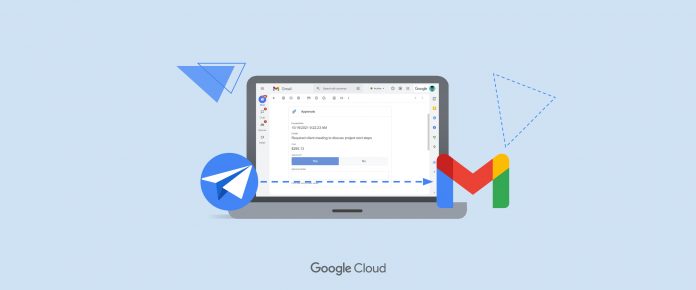Last week weannounced AppSheet in Gmail, a new feature that lets you use custom-built no-code applications, created in AppSheet, directly in your inbox as a dynamic email. Too often, daily workflows are spread across multiple applications, slowing productivity as we navigate from one app to another and back again. By putting business apps and email in the same interface, AppSheet in Gmail helps make these frustrations a thing of the past, saving users from the breaks in focus that come with switching among multiple services.
AppSheet’s new capabilities within Gmail are powerful because previously, creating a dynamic email would have required coding skills and a lot of patience. Because AppSheet is a true no-code platform, anyone can create one, making it easier than ever to translate a great idea into software and deploy it to teammates in an easily consumable fashion. AppSheet apps can be connected to the data source of your choice, such as a Google Sheet, SQL database, or Salesforce. This is especially useful if you are creating a dynamic email, because it means you and your colleagues can update data in any of these data sources without having to leave your inbox.
How AppSheet in Gmail works
Let’s see how an AppSheet dynamic email works. In this example, we have a Travel Request app that is used for creating travel requests and sending them to an approver who can respond to them using a Dynamic Email in Gmail. Here’s what that looks like in Gmail:
Up-to-date details about the travel request are shown directly in the email, because the data source is queried for the latest data when the email is opened (that’s where the “dynamic” in “dynamic email” comes from).
Here’s where it gets interesting. The person receiving the dynamic email (here, the “approver”) can review the details, add comments and make approval decisions, and then submit their response directly from the email. This updates the app’s data source (Google Sheets, in this case).
Here’s what the Sheets data looks like after the travel request has been approved via Gmail, with the user’s approval decision (“TRUE”), approval date, and additional notes appearing in the travel request row in the Google Sheet:
And for extra extensibility, once this data is written back to the data source, it can then trigger additional automations (workflows), such as sending a confirmation email or an SMS text message.
Create your first dynamic email in AppSheet
Setting up a dynamic email takes only a few minutes. You’ll start by setting up an automation, which allows your app to detect certain conditions and then take appropriate actions. In our example, we’ve created a bot that detects when a new Travel Request is created by a user, and then automatically sends an email to the approver with key details.
Next, in the dynamic email section, from the “Use Dynamic Email” dropdown, we’ll select our “Approvals” view, since that is the view we’ll want to appear in the user’s email. Then we’ll specify recipients and optional information like additional text to include in the email:
And that’s it! With AppSheet’s dynamic emails, Gmail isn’t just one app among many where you and your teammates get work done—it’s a central destination for seamless collaboration of all kinds.
Want some more help creating your first dynamic email in AppSheet? Check out this how-to video that walks through the process step by step.
Cloud BlogRead More