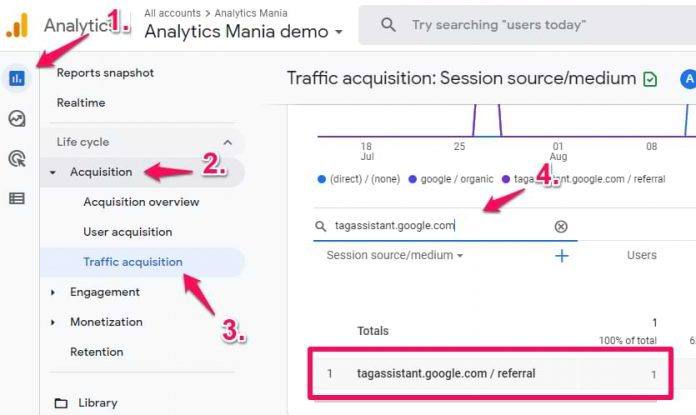If you regularly check your acquisition reports in Google Analytics (old or new versions), you probably noticed something weird: tagassistant.google.com referrer is in the list of traffic sources.
In this blog post, we’ll take a look at where can you find this in your reports, why is this happening, and how to fix it. I’ll cover situations and solutions for two GA versions, Universal Analytics and Google Analytics 4.
Don’t have time and want to jump straight to the solution? Click here.
Where can you find this referrer?
In Google Analytics 4, you should go to Reports > Acquisition > Traffic Acquiqisition. If it’s a low-traffic website, you might see tagassistant.google.com / referral right away. If you have more traffic sources, then enter tagassistant.google.com in the search field above the table.
If you see that referral, continue reading this blog post. If you don’t, then you are not facing this problem.
In Universal Analytics, go to Acquisition > All Traffic > Source/Medium. In the search field, enter the same tagassistant.google.com.
See it? Continue reading and I’ll explain everything.
Why is this happening?
This is caused by Google Tag Manager’s Preview and Debug mode. When you enable it, first a new tab of tagassistant.google.com opens. Then you have to enter the URL of your website (where you want to preview GTM container) and hit start.
A new window will open with your website’s URL.
Simply put, the referrer is the previous page that led the visitor to the current page. Because of how it works, a browser thinks that the previous page (before you opened your own website) was GTM preview mode’s page (that is hosted on tagassitant.google.com).
Therefore, you see some traffic in your Google Analytics reports coming from that referral.
How to remove tagassistant.google.com referrer?
First of all, keep in mind that this traffic is your own (or anyone else in the company who works with Google Tag Manager and its preview mode on your website). This is not a widespread problem that affects a lot of your sessions.
You have several options here:
Option #1. Ignore this and focus on other things. But since you are already reading this blog post, that’s obviously not a good option.
Option #2. You can filter out your company’s internal traffic. Instructions vary based on Google Analytics versions:
Exclude internal traffic in Google Analytics 4
Exclude internal traffic in Universal Analytics
Option #3. Update referral exclusion list. What this basically means is that you will continue seeing your own traffic and events in Google Analytics reports. But they will not be attributed tagassistant.google.com / referral. Instead, they will be displayed either as (direct) or some other traffic source (in Universal Analytics).
In Google Analytics 4, go to Admin > Data Streams > Select your web data stream > More Tagging Settings > List unwanted referrals.
Then enter tagassistant.google.com. DO NOT enter just “google.com” because this will mess up a lot of things in your acquisition reports.
In Universal Analytics, go to Admin > Tracking Info (in the Property column) > Referral Exclusion List.
Click Add Referral Exclusion and enter tagassistant.google.com. DO NOT enter just “google.com” because this will mess up a lot of things in your acquisition reports.
Which option to choose?
I would personally choose to exclude internal traffic from Google Analytics reports because, at the end of the day, that is your own test traffic. So it does not matter whether it’s coming from tagassistant.google.com or (direct) or whatever. It’s your own traffic and it pollutes your data.
The post tagassistant.google.com referrer in Google Analytics reports. What to do with it? appeared first on Analytics Mania.
Read MoreAnalytics Mania