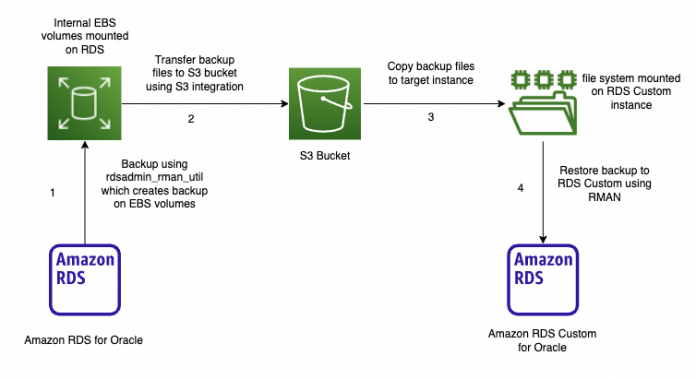Customers who prefer to host their Oracle database workloads in a managed service such as Amazon Relational Database Service (Amazon RDS) for Oracle or Amazon RDS Custom for Oracle do so because of the benefits offered by managed services. One of the major features that customers love about Amazon RDS for Oracle is the ease of upgrading and patching the Oracle database versions. Amazon RDS for Oracle follows Oracle lifetime support policies, which requires customers to upgrade their instances to the supported version when a specific major version reaches its end of support. However, there could be workloads that depend on a legacy version of Oracle Database, and upgrading the database to the latest major version could potentially break the application. This is also the case when the database hosts a vendor application and the vendor has not yet certified the latest major version for their application stack. Forcing the database to upgrade is not an ideal solution in such cases.
With its bring-your-own-media (BYOM) approach, Amazon RDS Custom for Oracle enables you to continue using legacy versions of the Oracle database while still taking advantage of a managed service. Legacy versions like 12.1, 12.2, and 18c are currently supported by Amazon RDS Custom for Oracle. It can also support legacy and packaged applications (such as Oracle E-Business Suite). With privileged access to the database and the underlying operating system, RDS Custom for Oracle provides best of both worlds: many of the managed database capabilities of RDS for Oracle while allowing customers to retain the flexibility of a self-managed database on Amazon Elastic Compute Cloud (Amazon EC2).
In this post, we discuss various migration approaches that you can take to move your Oracle databases from Amazon RDS for Oracle to Amazon RDS Custom for Oracle.
Solution overview
For migrating Oracle databases, you can follow either a physical migration strategy or a logical migration strategy. A physical migration strategy is often preferred due to the convenience and assurance offered by copying or replicating the data at the block level. There isn’t usually a need to perform a data validation exercise with a physical migration strategy. A logical migration strategy, on the other hand, facilitates reduced downtime migration and migration across different major versions. Logical migration may take more effort and time to test the process, and validation of data is a crucial step in the migration process.
To migrate from Amazon RDS for Oracle to Amazon RDS Custom for Oracle, you can choose either of these options. However, we focus more on the physical migration approach in this post; the logical migration strategy is covered in detail in the Strategies for Migrating Oracle Databases to AWS whitepaper, which also applies to the migration from Amazon RDS for Oracle to Amazon RDS Custom for Oracle.
Physical migration
For physical migration, we use RMAN backup as a mechanism to copy the database between Amazon RDS for Oracle and Amazon RDS Custom for Oracle. The backups can be transferred from source to target using an Amazon Simple Storage Service (Amazon S3) bucket, Amazon Elastic File System (Amazon EFS), or a database link.
Amazon RDS for Oracle doesn’t support the configuration of Data Guard or log shipping for automated log shipping and apply. However, the downtime for the migration can be reduced by copying and applying archived logs from the source RDS for Oracle instance to the target RDS Custom for Oracle instance until cutover time.
The following diagram illustrates our architecture for physical migration using Amazon S3 integration.
The following architecture diagram illustrates physical migration using Amazon EFS integration.
Logical migration
You can use several different tools for logical migration, such as AWS Database Migration Service (AWS DMS), Oracle GoldenGate, and Oracle Data Pump for the initial load of the data and for ongoing replication of transactions. The following diagram shows a reference architecture for logical migration using a combination of RMAN backup for initial load and AWS DMS for replication of ongoing transactions.
In scenarios where a physical migration strategy doesn’t meet your business needs, such as reduced downtime migration, you can follow a logical migration strategy to migrate from Amazon RDS for Oracle to Amazon RDS Custom for Oracle. The logical migration process is discussed in Migrate an on-premises Oracle database to Amazon RDS for Oracle.
In the following sections, we discuss the step-by-step instructions to migrate to Amazon RDS Custom for Oracle from Amazon RDS for Oracle using a physical migration strategy.
Prerequisites
This post assumes that you have the source RDS for Oracle instance running in your account in a VPC, and the target RDS Custom for Oracle instance has been provisioned in the same account and VPC. Refer to Release notes for Amazon Relational Database Service (Amazon RDS) for Oracle to learn about the patches included in the source RDS for Oracle instance and use the same list of patches in the Custom Engine Version (CEV) for creating the target RDS Custom for Oracle instance. If the source and target environments differ in database patches, or time zone version, refer to the post restore activities section for additional steps to follow. The source RDS for Oracle instance must have backup enabled with your desired retention. The preferred method of storage for the backup is EFS, as no additional storage would be needed on the RDS instance.
Back up the database
For the first step of the migration, we take an RMAN backup of the RDS for Oracle database using the rdsadmin.rdsadmin_rman_util package.
Connect to the RDS for Oracle instance as the RDS primary user with a client tool like SQL*Plus.
Create a directory object where we can store RMAN backup pieces:
During the migration process, the archive logs are copied and applied to the target to make the restored files consistent and to roll the database forward until we’re ready for cutover. In this example, we set the archive log retention to 48 hours:
If the required archive logs are deleted by RDS automation, they can be restored again to RDS storage as discussed in Downloading archived redo logs from Amazon S3. You can get the estimated required space for your archive generation by running the following SQL to get an estimated daily usage.
Verify that there is free space on the source RDS instance storage to hold a full database backup.
Refer to Increasing DB instance storage capacity if the storage needs to be extended.
RMAN backup pieces created by this process are stored in underlying Amazon Elastic Block Store (Amazon EBS) volumes of the RDS for Oracle instance using a directory object. Therefore, the RDS for Oracle instance should have sufficient free space to hold the backup pieces. You can monitor the current free space in an RDS for Oracle instance using the Amazon CloudWatch metric FreeStorageSpace. We recommend having free space greater than the current size of the database and potential extra archive logs retained, though RMAN only backs up formatted blocks and supports compression. The output of the following query shows the approximate size of the database:
If you’re using Amazon EFS integration as a mechanism to make backups available in the target RDS Custom for Oracle instance, the backups will be directly created to Amazon EFS, and there is no need to worry about free space availability on the RDS storage for backup pieces.
Take a full RMAN backup of the database to the directory BPK_RMAN that was created in the previous step:
You can check the status of the backup by running the following SQL as the admin user:
You can see the files in the backup location by querying the directory:
Switch the log files before we take a backup of the archive logs and note the max sequence ID:
We now take a backup of the archive logs:
In this example, we only take a full database backup and archive log backups to restore and synchronize the target database instance from the source. Alternatively, you can also include incremental backups to this strategy for very large databases with a high redo generation rate. Incremental backups can also help address missing archive logs that are purged from RDS storage before you could copy them to the target. Refer to Performing an incremental database backup for more details on taking incremental backups on Amazon RDS for Oracle.
Finally, take a backup of the control file:
List the backup pieces in the directory:
Transfer the backup files from source to target
When the backups are complete, you can transfer them to the target RDS Custom for Oracle instance using one of the following three options: Amazon S3 integration, Amazon EFS integration, or a database link.
Amazon S3 integration
You can transfer files between your RDS for Oracle instance and an S3 bucket using Amazon S3 integration.
Create an S3 bucket or use an existing bucket. In this post, we use the existing bucket rds-custom-blog-test.
Create an AWS Identity and Access Management (IAM) policy that will be associated to a new IAM role, and attach the role to the RDS instance.
Add the Amazon S3 integration option to the RDS for Oracle instance.
Transfer the RMAN backup pieces to the S3 bucket using the rdsadmin_s3_tasks API:
Check the status of the Amazon S3 transfer by running the following query with the TASKID received from the previous output:
Amazon EFS integration
With Amazon EFS integration, you can create the RMAN backup pieces directly on the EFS mount point, which can be mounted on the target RDS Custom for Oracle instance. This minimizes the effort to back up the files to RDS storage and then copy them through Amazon S3 integration.
Refer to Amazon EFS integration for detailed steps to set up Amazon EFS integration on an RDS for Oracle instance.
Configure the security group of the RDS for Oracle instance to allow NFS traffic on port 2049.
Configure an IAM role for the RDS instance to integrate with Amazon EFS.
Create an EFS file system to store the backup.
Create a file system policy for your EFS mount, this can help in locking down access to your filesystem. See the following code for an example policy:
Associate the IAM role with your RDS instance.
Add the EFS_INTEGRATION option to the option group associated with the instance.
Mount the EFS file system on the target RDS Custom for Oracle host to create the backup directory and amend the permissions.
Refer to Integrate Amazon RDS Custom for Oracle with Amazon EFS for step-by-step instructions on how to mount an EFS file system on an RDS Custom for Oracle instance.
First, install the NFS client on the RDS Custom for Oracle instance:
Second, mount the file system on the target RDS custom host:
Create a rmanbkp directory in the mount, which will be used to copy the backups to and give 777 permissions to that file system:
Connect to the source RDS for Oracle instance as the RDS primary user and create a new Oracle directory object on the source RDS for Oracle instance pointing to the EFS mount:
— fs-03d3621daa67f97fa is the Amazon EFS ID.
The RMAN backups can now be taken directly to the EFS mount as per the instructions in the backup section by changing the p_directory_name to RMAN for the backups of the database, archive logs, and control file.
The backed-up file can be directly accessed on the target RDS Custom for Oracle instance host because the same EFS file system is mounted on the target as well.
Database link and DBMS_FILE_TRANSFER
To transfer backup pieces from source to target using a database link, there should be connectivity available in at least one direction to be able to use the GET_FILE or PUT_FILE procedure of the DBMS_FILE_TRANSFER package. In this example, we assume there is connectivity from the source RDS for Oracle instance to the target RDS Custom for Oracle instance.
Create a directory object on the target RDS Custom instance pointing to the directory in the /rdsdbdata mount point:
Create the database link on the source RDS database:
Test the database link:
List the backup files in the backup directory that was created earlier:
Transfer the backup files over the database link:
This copies the specified backup piece to the target instance on the /rdsdbdata/backup directory. Based on the size of the files, you may need to make parallel runs of this task to transfer multiple files in parallel.
Restore the database to Amazon RDS Custom for Oracle
In this section, we perform the restore operation on the RDS Custom for Oracle instance. First, we do a full database restore, then we apply archive logs to roll the database forward.
The steps in the example assume a non-multitenant database named ORCL running on the target RDS Custom for Oracle instance.
Take a copy of the permissions for the admin user of the custom instance to create the user-ddl-sql.sql script. If using a multitenant database, you will also need to get the oracle_ocm and c##rdsadmin users.
Run the user grant script to get the DDL for the users (only the admin user is needed for non-multitenant):
Only run the following two commands if your running on multitenant.
Save the output of these scripts to use for creating these users later; the commands at the beginning and the end may need removing.
Pause the automation on the RDS Custom instance for the time period needed for the restore.
Stop the instance on Amazon RDS Custom, take a copy of data files, and rename the spfile, which we use later. The data directory in this example is /rdsdbdata/db/ORCL_A. When using multitenant, the directories will be similar to /rdsdbdata/db/pdb/RDSCDB and /rdsdbdata/db/cdb/RDSCDB.
Copy the backup files from Amazon S3 to a location on the custom host (for this example, /rdsdbdata/rman_backups/backup_copy). Create the backup location as the root user and run the Amazon S3 copy as ec2-user. If you’re transferring the backup using Amazon EFS, this step is not needed because the backup pieces will be available through the EFS file system mounted on the target instance. It will also not be needed if your transferring via the database link.
Next we will create a pfile and startup mount the database:
If the instance is a multitenant instance, you will need to add an additional parameter in the pfile:
Restore the control file from the control file backup we transferred to the backup location. You can use the name of the backup piece that contains the control file backup.
Catalog the backup files to the control file to reflect the change in location:
Restore the database to the max ID we noted down earlier when we switched the log files:
At this point, the database is restored up to the last archive log included in the backup. If you want to open the database, you can skip to step 17. If you want to continue to roll forward using archive logs, follow the next steps:
Switch the log files before we take a backup of the archive logs and note the max sequence ID:
Now back up the archive logs:
Transfer the new archive log backups to the target using Amazon S3 integration or DBMS_FILE_TRANSFER. If you’re transferring the data to Amazon EFS, this step is not needed because the data will already be on the file system.
Transfer the backups to the custom instance machine. If you’re transferring the data to Amazon EFS, this step is not needed because the data will already be on the file system.
Now catalog the archive log backup files we copied over from Amazon S3:
We recover the database from now until the max sequence number you saved earlier:
This process of applying archives and rolling forward the target database can be continued until we’re ready for cutover. For the final archive log backup, stop the application connecting to the source, wait for all sessions to disconnect or delete them, and switch the redo logs multiple times prior to making the final archive log backup to verify that all of the transactions are copied to the target.
When the database is restored, you can open the database with resetlogs:
Now create the archive log location:
Stop the database and switch to use the original spfile:
Reset the admin password to the same as the original password on the RDS Custom instance and run the scripts we took in step 3 for the privileges.
Post-restore activities
Depending on the configuration of source and target instances, you may need to complete a few post-restore activities in cases when there is a mismatch in one-off patches or release updates applied to the ORACLE_HOME and version of time zone files. For more information, refer to the Post-recovery steps section in Restore an Amazon RDS for Oracle instance to a self-managed instance. Top avoid additional costs, make sure you remove the RDS instance after the migration.
Summary
Remaining on legacy versions of Oracle databases is a necessity that customers often face when an application is not certified to run on the latest versions of Oracle Database. Amazon RDS Custom for Oracle provides a managed experience similar to Amazon RDS, while providing additional flexibility to access and customize the OS and database environment and stay on legacy versions of Oracle Database. A physical migration strategy using RMAN or Data Guard is often preferred by database administrators because of the convenience and confidence it offers over logical migration strategies. This post discussed different options to simply migrate from Amazon RDS for Oracle to Amazon RDS Custom for Oracle.
If you have any comments or questions, leave them in the comments section.
About the authors
Jobin Joseph is a Senior Database Specialist Solution Architect based in Toronto. With a focus on relational database engines, he assists customers in migrating and modernizing their database workloads to AWS. He is an Oracle Certified Master with 20 years of experience with Oracle databases.
Tony Mullen is a Senior Database Specialist Solution Architect based in Manchester. With a focus on relational database engines, he assists customers in migrating and modernizing their database workloads to AWS.
Read MoreAWS Database Blog