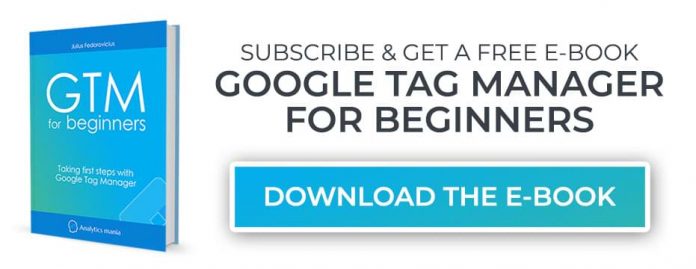Updated: July 21st, 2021. When I first heard about Google Tag Manager (GTM) in early 2013, I felt a bit confused. At that time I had no idea that tag management was a thing at all, so naturally, I found myself questioning what is Google Tag Manager? What’s the difference between Google Analytics events and GTM events?
And nowadays I actually still notice this trend of confusion among many beginners. In this blog post, I’ll compare Google Tag Manager vs Google Analytics and show you the main differences.
Spoiler alert: they do not replace each other. They are meant to be used together.
Video tutorial
If you prefer video content, here is a tutorial from my Youtube channel about this topic.
Google Analytics In a Nutshell
Google Analytics’ main purpose is tracking data, storing it, and generating reports about your website, for example:
how many people visited your website yesterday?
what country are they from?
how many pages did they visit per session?
how many visitors bounced off your website (without performing any action)?
which pages were the most popular, etc.?
The only way Google Analytics can track these user interactions is with the help of tracking code (also known as GA Javascript code snippet) that must be placed on every page of your website.
Once an interaction occurs on a site (e.g. pageview), a Javascript snippet sends the corresponding data to Google Analytics.
There’s no problem if you just want to put the GA tag on all websites and track general information like page views, bounce rate, session duration, referrals, etc. However, you’re limiting yourself big time.
You may want to track how many people use a specific feature on your website/app. Or maybe you are interested in tracking sales, huh? In this case, you’ll need to add custom tags – Google Analytics events that send the data only when a visitor completes a particular action on your website. A good example here could be a form submission.
So what do you do here? Ask the developer to add that form submission tracking tag to a website (directly in the code), right? But what happens when there are tens or hundreds of interactions you are willing to track with Google Analytics?
Unfortunately, it will require a lot of developer’s time (and they are always very busy!). It might take weeks or even months until you can get your marketing tags up and running, which is a real bummer.
Google Tag Manager to the Rescue!
Google Tag Manager makes it easier to manage this mess of tags by letting you define the rules of when certain tags should fire, but first, let’s take a quick overview of GTM.
If you prefer video content, here is what GTM does in a nutshell:
Google Tag Manager is free software from Google that allows you to deploy various types of code (tags) to your website. Some good examples of a tag would be Google Analytics tracking code, Google Analytics event codes, Google Ads conversion script and remarketing tags. There are many more types of code that can be added to your website using GTM, including custom codes.
Google Tag Manager does not replace Google Analytics. Instead, it helps users to easily add Google Analytics tracking code (tag) to a website, deploy GA event code snippets and define rules when each code must fire.
Prior to GTM, GA tracking codes had to be hard-coded, usually by a web developer on each individual page. Having hundreds of events is very difficult when it comes to maintaining/updating them. But Google Tag Manager solves this problem because all your tags are stored in one place – your GTM account.
Imagine that Google Tag Manager is a Toolbox, where you keep all your tools: a ruler (Google Analytics), a hammer (Google Ads), etc.
Google Tag Manager also lets you test your tags to make sure they are triggered when you load the right page or click a particular button. Another great benefit: you can change your tags and the way they work without actually changing the source code of your website (which you may not be able to do because of slow-release cycles or the busy schedule of developers) – instead you just edit tags in GTM user interface and publish changes with a click of a button.
Google Analytics is not the only tag compatible with Google Tag Manager. Other examples include:
Google Ads Conversion Tag
Google Ads Remarketing Tag
Facebook Pixel code
Crazyegg tracking code
Any other custom HTML/Javascript code.
What is the difference between Google Analytics and Google Tag Manager?
They are totally two different things that serve two very different purposes.
Google Tag Manager lets you manage various Javascript tracking codes (also known as Tags) on your website. Google Analytics tracking code is one of those tags.
Google Analytics is an analytics tool that provides reports. Google Tag Manager has no reporting features. It is used to send data from your website to other marketing/analytics tools (including GA).
If you don’t want to use Google Tag Manager, that’s fine. You can still continue adding Google Analytics tracking codes directly to your website’s source code (but keep in mind that you, as a marketer/analyst, will lose a lot of flexibility).
Example
As I have previously pointed out, Google Analytics is a Tag itself. According to GA instructions, you need to place GA tracking code on every page of your website. A sample tracking code should look like this:
<!– Global site tag (gtag.js) – Google Analytics –>
<script async src=”https://www.googletagmanager.com/gtag/js?id=UA-83848370-1″></script>
<script>
window.dataLayer = window.dataLayer || [];
function gtag(){dataLayer.push(arguments);}
gtag(‘js’, new Date());
gtag(‘config’, ‘UA-XXXXXXX-X’);
</script>
Google Tag Manager offers a default Google Analytics tag template, so setting it up is fairly easy. After you installed GTM on your website, go to Tags.
Click New
Click the Tag Configuration block and choose tag template – Google Analytics 4 Configuration
Paste your GA4 data stream’s measurement ID
Click the Triggering section.
Choose All pages.
Congratulations! You just created a Google Analytics Pageview tag in Google Tag Manager. It will track pageviews on all pages which have GTM container snippet installed. All pageviews will be sent to Google Analytics property). If you have enabled Enhanced Measurement, GA4 will automatically track a bunch of other events too.
Google Tag Manager vs Google Analytics: Events
In Google Analytics, events can be found in various reports, e.g. Engagement > Events. They represent interactions that happened on your webpage. The data for this report is populated from Event hits that are sent from your website to Google Analytics’ servers. Prior to the birth of Tag Management systems (like GTM) Event hits had to be initiated by small Javascript codes placed on your website. Here’s an example:
gtag(‘event’, ‘login’, {
method: ‘Google’
});
As you can see, this snippet of code contains event name and a parameter method). After a particular action occurs on your website (e.g. user log in to his/her account), the Google Analytics Event will be fired and the corresponding data will be passed onto Google Analytics.
Then you can see those events in the GA4 DebugView and, after a while, in other reports.
Now let’s talk about Google Tag Manager events. In order to see them enable GTM’s Preview and Debug mode by clicking the Preview button in the top right corner of Google Tag Manager interface.
After you enable Preview and Debug mode, it will be opened in a new tab and then your website will be loaded in a separate browser tab/window.
Once the preview mode is enabled, navigate to the preview mode’s tab (its URL will contains tagassistant.google.com) and you will see information about your tags, including their firing status and what data is being processed. If it does not work, read the guide explaining how to fix GTM preview mode.
On the left side of the Preview and Debug console, you should see a list of some definitions, e.g. Container Loaded, Window Loaded.These, my friend, are Google Tag Manager Events.
They actually play a very important role within GTM – you can fire your Tags (scripts of various marketing tools) based on these Google Tag Manager events. Here are a few examples to make it easier to comprehend:
Container Loaded Google Tag Manager Event can be used as a trigger to fire Google Analytics 4 Configuration tag.
A Link Click occurs when a certain element with a link is clicked. For example, when someone clicks a PDF link on your website, you can send this click as a Google Analytics event (and see it in your reports). P.S. Out of the box, you won’t be seeing any events except Container Loaded, DOM Ready and Window Loaded. In order to start seeing events, you need to have at least one trigger of that type enabled in the container. Here’s an example of how to track link clicks and button clicks.
A Form Submission GTM event (that happens when a visitor submits a form) can trigger another Google Analytics 4 Event Tag (that sends an event with the data of the submitted form to GA reports). Form Submission GTM event can also be used as a trigger to fire a Google Ads Conversion Tag (or any other tag you want – it’s up to your imagination). And don’t limit yourself just to these tags.
Since all Google Tag Manager events are populated in Data Layer, you can also ask your developer to fire custom Google Tag Manager events (a.k.a. “Data Layer Events”).
To sum up, the Google Tag Manager event is an interaction on your website that is spotted by GTM and then placed in the Data Layer (p.s. Data Layer is automatically created on your website when GTM container code is implemented and published). That interaction on your website can be used as a trigger (condition) to fire your tracking tags (scripts), e.g. Facebook Pixel, Google Analytics Events, Mixpanel Events, Google Ads Tags, etc.
So as you can see, Google Tag Manager is the middleman in your Analytics implementation. It observes interactions that occur on your website, creates GTM events and then uses them to fire tags (e.g. Google Analytics Event). Although the term Event is the same in both Google products, in Google Tag Manager a GTM Event is a triggering condition, while GA Event is a Tag.
What about Google Analytics Conversions/Goals?
If you read all the comments below this post, you will notice several repeating themes. One of them: Google Analytics goals/conversions. How should one configure them with Google Tag Manager? In fact, that’s not how goals/conversions work and Google Tag Manager has no direct connection with them.
Speaking of the relationship between GTM and GA, Google Tag Manager is a way of data transportation, which sends various interactions (page views, events, etc.) over to Google Analytics.
Some of those interactions are more important than others (say, a newsletter subscription or visiting “Order confirmation” page) and they are called goals/conversions. How does Google Analytics understand which interactions are more important than others?
You do that by configuring GA (not GTM).
If you’re working with Universal Analytics (GA3), you need to go to the Google Analytics Admin section > View > Goals and create a goal. It might be pageview-based, event-based, or engagement-based (e.g. visited > 3 pages). After a goal is properly configured, certain page views or events will be treated as important actions (goals).
If you are working with Google Analytics 4, here are the instructions how to configure conversions.
In other words, you tell GA that some interactions (thatare sent to GA) are more valuable to the business. And it does not matter how that interaction was sent to Google Analytics, whether it’s via GTM, or directly from the website’s code, or somewhere else.
Do you see the difference? GTM is a way to pass the interaction data to Google Analytics. Goals/conversions are valuable interactions that are configured in the GA interface.
Migration to Google Tag Manager
If you run a site that is using the hardcoded Google Analytics and you want to migrate to GA + GTM, there are several things you need to keep in mind. If migration is done wrong, you will break your setup and new data will be lost/corrupted.
In general, you will need to remove the hardcoded GA codes from your website and add the Google Tag Manager container code to all pages of the site. Then you will fire Google Analytics tags via Google Tag Manager.
Your historic data will not be lost but the migration can negatively affect your future data (if done incorrectly). Subscribe to my newsletter (below) and download a free E-Book Google Tag Manager for Beginners. That e-book contains a chapter on migration to Google Tag Manager + Google Analytics.
Still not sure if GTM is worth your time?
It’s perfectly fine if you are still hesitant about GTM and whether to start using it. That’s why I’ve published another guide that lists a bunch of reasons why GTM is definitely worth to become a part of your digital analytics/marketing stack.
Google Tag Manager vs Google Analytics: Conclusion
I hope this blog post made sense to you, although some parts of it might look really tricky. In a nutshell: GA is the analytics tool that provides reports about activity on your site. GTM is a tool that fires your tracking codes based on defined rules. In the end, you can either implement GA code on your site directly, or you can implement the GTM code on a site and use GTM to fire your GA code.
If you want more specifics, here are the main points that should be emphasized once more when it comes to comparing Google Tag Manager vs Google Analytics:
Google Tag Manager does not replace Google Analytics. Instead, it helps users to easily add Google Analytics tracking codes (tags) to your website, deploy GA code snippets and define rules, when each tag must fire.
Google Tag Manager is the middle-man of your digital analytics implementation on any website. If you want to add Google Analytics Tracking code or events, it’s recommended to do so with GTM, because you don’t need to do constant changes in the website’s code, therefore your deployment process is faster.
Google Tag Manager can exist without Google Analytics and vice-versa. Your developers can hard-code Google Analytics codes directly to your website. But if you constantly need to publish changes, only developers can help you here. But with GTM, you could add/edit/remove your Google Analytics Tracking codes all by yourself. You can also use Google Tag Manager to add Facebook, Google Ads or other tracking scripts to your website (leaving Google Analytics behind).
Google Tag Manager Events are used as triggering conditions that define when a certain tag must be fired. Google Analytics event in this context is a Tag. Example: GTM event formSubmission can be used as a trigger to fire a GA event tag called “form_submission”.
You cannot create Google Analytics goals/conversions in Google Tag Manager. GTM sends events to GA. Goals/conversions are configured inside of Google Analytics where you instruct GA to turn some regular interactions into more important/valuable goals.
If you feel that the “Google Tag Manager vs Google Analytics” topic is still not clear, post a comment below and I’ll see how I can help you.
The post Google Tag Manager vs Google Analytics: What’s the difference? appeared first on Analytics Mania.
Read MoreAnalytics Mania