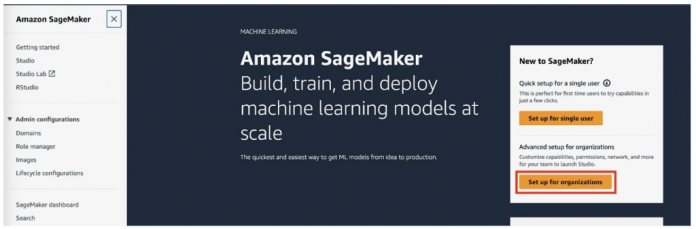As organizations scale the adoption of machine learning (ML), they are looking for efficient and reliable ways to deploy new infrastructure and onboard teams to ML environments. One of the challenges is setting up authentication and fine-grained permissions for users based on their roles and activities. For example, MLOps engineers typically perform model deployment activities, whereas data scientists perform ML training and validation activities. Another challenge is the effort required to set up and manage the networking configurations. Typically, there is no simple mechanism for administrators to discover, implement, and manage the right networking and security configurations their teams need.
That’s why today we are excited to announce the new onboarding experience that makes it effortless for you to set up Amazon SageMaker domains for your organization. As a platform administrator, you can use the updated user interface (UI) and APIs to onboard users faster, with the right security settings and infrastructure.
Let’s see what’s new and how to get started!
Introducing the SageMaker domain setup UI for organizations
The new UI for organizations lets you set up a SageMaker domain via the AWS Console and onboard users and organizations with just a few clicks. The redesigned UI guides you through the setup and provides step-by-step instructions so that you can scale quickly. You can choose between using AWS Identity Access Management (IAM) or AWS IAM Identity Center authentication and map scoped-down policies to your existing groups or users. You can assign existing roles or create new ones based on their typical ML activities. An ML activity represents a set of permissions for a specific task, such as running ML training jobs.
In addition to setting up and configuring your SageMaker apps and execution roles, the new experience offers an updated UI for implementing complex networking configuration, such as VPC endpoints, subnets and security groups, and encryption settings. You can also manage your subnets and connection modes later on if changes are required.
Now let’s go through the new experience in more depth.
Prerequisites
Before you use the advanced setup for organizations, you need to have the following:
An AWS account
An IAM role with permissions to create the resources needed to set up a SageMaker domain
Set up a SageMaker domain for organizations
To experience the updated UI, the ML admin completes the following steps:
On the SageMaker console, choose Set up for organizations.
This takes you to the Set up SageMaker Domain wizard, where the Set up for organizations option is already selected.
Choose Configure.
On the Domain details page, enter a domain name, then choose Next.
On the Users and ML Activities page, select your preferred authentication method. For this post, we select AWS Identity Center. Note that your AWS Identity Center setup must be in the same Region as where you are creating your SageMaker domain.
In the Who will use Studio? section, you can optionally choose user groups to grant access to the SageMaker domain.
Select Create a new role to create a new role to assign activities to, or use an existing role. For ML activities, select from the list of predefined activities.
In the S3 Bucket Access section, enter an Amazon Simple Storage Service (Amazon S3) bucket that all the domain users will have access to, then choose Next. You can specify more than one S3 bucket.
On the Applications page, you can specify and configure the integrated development environments (IDEs) available under the SageMaker domain. For SageMaker Studio, select the updated or classic version. You can also configure Canvas, Code Editor, and RStudio.
Choose Next.
On the Network page, select to use VPC only or public internet access. For this post, we select Virtual Private Cloud (VPC) Only. If you’re using a VPC, specify your VPC, subnets, and security groups, then choose Next.
On the Storage page, you can optionally set an encryption key.
You can also optionally configure the default and maximum space size for the Amazon Elastic Block Store (Amazon EBS) volume for the Amazon Elastic Compute Cloud (Amazon EC2) instance that hosts the JupyterLab and Code Editor.
Choose Next.
On the Review and create page, review your configurations, then choose Submit to create the domain.
This starts the process of setting up the SageMaker domain, which takes 2–4 minutes to complete.
When the domain is ready, a success banner appears.
New: Update existing domains for organizations
Now that we have gone through the user journey of an admin setting up a new SageMaker domain for organizations, the domain is ready and ML users can be onboarded to SageMaker. This process is not a one-time event; after creating the domains, the requirements may evolve and updates to the domain configuration are needed. Let’s explore some newly launched features as part of this setup that allow updates to existing domains.
Prerequisites to update domains
To use these new features, the ML admins must have access to:
An AWS account.
An IAM role with permissions to create the resources needed to set up a SageMaker domain.
A SageMaker domain in your selected AWS account.
The AWS Command Line Interface (AWS CLI). To install the AWS CLI, refer to Install or update the latest version of the AWS CLI.
Update a subnet in an existing domain via the AWS CLI
As organizations scale the adoption of ML, their needs evolve, which requires changes in their infrastructure. As you add more users and resources to your projects and teams, you require more resources (such as IP range and endpoints). You may also want to isolate a few subnets and disassociate these subnets from SageMaker Studio and therefore want to remove the subnets from your domains. One of the challenges admins face when you want to add or remove subnets is that updating the subnets of a domain requires expertise and time. We’re excited to announce that we have simplified this process, and ML admins now can update the subnets of a domain via the AWS CLI.
Let’s walk through this functionality.
In this example use case, you have created a new SageMaker Studio domain with two subnets: subnet-1 and subnet-2. You have exhausted all the domain subnet IPs and now want to add new subnets subnet-3 and subnet-4 to the domain. See the following code:
If you realize that you don’t actually need so many IPs, you can remove a subnet (for this example, subnet-4) from the existing list of subnets. See the following code:
Change your network connection mode in an existing domain via the AWS CLI
When you’re conducting tests or exploring SageMaker to learn more about the service, you might create your domain with public internet access. However, as you set up projects and scale your ML workloads, you may need to change your authentication mode to VPC only to be compliant with your organization’s existing network and security requirements. We’re excited to announce that ML admins now can change their network connection mode from public internet to VPC only mode via the AWS CLI.
For example, in the following code, we update the domain AppNetworkAccessType to VpcOnly:
In the following code, we update the domain AppNetworkAccessType to PublicInternetOnly:
Conclusion
The new UI for organizations to set up domains and the new features related to updating existing domains are available today at no additional charge in all AWS Regions where SageMaker is available, except for the AWS GovCloud and AWS China Regions.
Try out these new features and let us know what you think. We always look forward to your feedback! You can send it through your usual AWS Support contacts or post it on the AWS Forum for SageMaker.
To learn more, visit New onboarding experience in SageMaker and check Onboard to Amazon SageMaker Domain using IAM Identity Center.
About the authors
Ozan Eken is a Senior Product Manager at Amazon Web Services. He is passionate about building onboarding products with the right infrastructure, security guardrails and governance for SageMaker. Outside of work, he likes exploring different outdoor activities and watching soccer.
Vikesh Pandey is a Machine Learning Specialist Solutions Architect at AWS, helping customers from financial industries design and build solutions on generative AI and ML. Outside of work, Vikesh enjoys trying out different cuisines and playing outdoor sports.
Anastasia Tzeveleka is a Machine Learning and AI Specialist Solutions Architect at AWS. She works with customers in EMEA and helps them architect machine learning solutions at scale using AWS services. She has worked on projects in different domains including Natural Language Processing (NLP), MLOps and Low Code No Code tools.
Read MoreAWS Machine Learning Blog