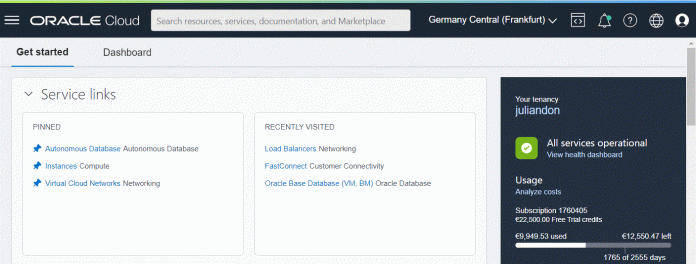The OCI console interface is changing rather often and new features are being added on monthly basis. Some features are very intuitive and for some one needs to go to the OCI documentation or MOS (links included below).
Although using the OCI console and dashboard on daily basis, there are still few actions being performed sporadically or just only once.
Here are 10 tips on how to manage certainly not so common operations within OCI:
Tip 1. If you need to change the Tenancy Administrator (Doc ID 2869402.1), you need to do the following 2 things (not possible to do it online via the GUI):
– Submit MOS SR using the Customer Support CSI with the following mandatory information:
Cloud Account (Tenancy) Name:
Current Tenancy Admin : <User name and email>
New/Desired Tenancy Admin : <User name and email>
Order Number and/or Subscription ID:
and
– Approval email from VP/CIO contact, the attachment format must be in email/message format (.msg, .EML, .pdf), not a screenshot.
Tip 2. If you need to increase your limits in OCI (Doc ID 2434814.1), the instructions in the MOS note are not very straightforward, here is how to do it:
Hit the Help button (the question mark) and then choose “Visit the Support Center”:
Then click on the blue “Create Support Request” button. From “Limit Increase”, select the category and then the resource:
For example, if you select FastConnect, you have the following options:
Tip 3. If you need to change the bandwidth for FastConnect (Doc ID 2922934.1), you need to complete the following steps:
Log into the OCI console, select Networking and then FastConnect
Click Edit to update the provisioned bandwidth value
Select the provisioned bandwidth value
Click Save Changes
Note that you have 2 options when selecting the provisioned bandwidth:
The Lifecycle state will be updates to Provisioned once saved.
Here are some additional OCI tips which I find interesting and important:
Tip 4. You might want to to find the private IP Addresses consumption of the OCI LoadBalancer (Doc ID 2850625.1)
Tip 5. How to change default DATA_PUMP_DIR to a new directory at PDB level for a OCI DB system (Doc ID 2630666.1)
Tip 6. How to use Data Pump to import from File Systems Storage in OCI DBCS (Doc ID 2511714.1)
Tip 7. How to provide access roles to users in new unified OCI console (Doc ID 2590671.1)
Tip 8. How to add a new SSH key to an existing DB system instance (Doc ID 2687638.1)
Tip 9. How to Import Custom Images to OCI (Doc ID 2330167.1)
Tip 10. How to change the idle timeout for a network Load Balancer (Doc ID 2921943.1)
Last note: It is not supported by Oracle to change the software edition of a database Cloud instance by say recompiling the binaries. You have to recreate the instance from backup of existing instance and choose appropriate software edition. If you need an edition change option with minimum downtime or need to migrate from single instance to RAC, you can use Zero Downtime Migration Utility.
Read MoreJulian Dontcheff’s Database Blog