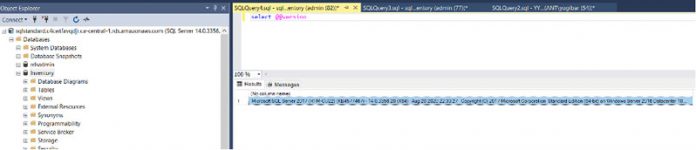Microsoft SQL Server is available in various editions, and each edition brings unique features, performance, and pricing options. The edition that you install also depends on your specific requirements. Many of our customers want to change from the Standard Edition of Amazon RDS for SQL Server to Enterprise Edition to utilize its higher memory and high-availability features.
To do so, you need to upgrade your existing RDS for SQL Server instance from Standard Edition to Enterprise Edition. This post walks you through that process.
Prerequisites
Before you get started, make sure you have the following prerequisites:
Amazon RDS for SQL Server
Access to the AWS Management Console
SQL Server Management Studio
Walkthrough overview
Amazon RDS supports DB instances running several versions and editions of SQL Server. For the full list, see Microsoft SQL Server versions on Amazon RDS. For this post, we discuss the following editions:
Standard – This edition enables database management with minimal IT resources, with limited feature offerings, a lack of some high-availability features, and few online DDL operations compared to Enterprise Edition. Additionally, Standard Edition has a limitation of 24 cores and 128 GB of memory.
Enterprise: This is the most complete edition to use with your mission-critical workloads. With Enterprise Edition, you have all the features with no limitation of CPU and memory.
The upgrade process includes the following high-level steps:
Take a snapshot of the existing RDS for SQL Server Standard Edition instance.
Restore the snapshot as an RDS for SQL Server Enterprise Edition instance.
Verify the RDS for SQL Server Enterprise Edition instance.
Upgrade your RDS for SQL Server instance on the console
We first walk you through modifying your RDS for SQL Server edition via the console. We take a snapshot of the existing RDS for SQL Server instance and then restore it as a different edition of SQL Server.
You can check your version of RDS for SQL Server on the SQL Server Management Studio.
On the Amazon RDS console, choose Databases.
Select your database and on the Actions menu, choose Take snapshot.
For Snapshot name, enter a name.
Choose Take snapshot.
On the Snapshots page, verify that snapshot is created successfully and check that the status is Available.
Select the snapshot and on the Actions menu, choose Restore snapshot.
Under DB specifications, choose the new edition of SQL Server (for this post, SQL Server Enterprise Edition).
For DB instance identifier, enter a name for your new instance.
Select your instance class.
Choose Restore DB instance.
Wait for the database to be restored.
After the database is restored, verify the version of SQL Server.
The following screenshot shows the new RDS for SQL Server database created from the snapshot, with all databases, objects, users, permissions, passwords, and other RDS for SQL Server parameters, options, and settings restored with the snapshot.
Upgrade your RDS for SQL Server instance via the AWS CLI
You can also use the AWS Command Line Interface (AWS CLI) to modify the RDS for SQL Server instance:
Create a DB snapshot using create-db-snapshot CLI:
Restore the database from the snapshot using restore-db-instance-from-db-snapshot CLI:
Clean up
To avoid incurring future costs, delete your RDS for SQL Server Standard Edition resources, because they’re no longer required.
On the Amazon RDS console, choose Databases.
Select your old database and on the Actions menu, choose Delete.
Conclusion
In this post, I showed how to modify Amazon RDS for SQL Server from Standard Edition to Enterprise Edition using the snapshot restore method. Upgrading to Enterprise Edition allows you to take advantage of higher memory and the edition’s high-availability features.
To learn more about most effective way of working with Amazon RDS for SQL Server, see Best practices for working with SQL Server.
About the author
Yogi Barot is Microsoft Specialist Senior Solution Architect at AWS, she has 22 years of experience working with different Microsoft technologies, her specialty is in SQL Server and different database technologies. Yogi has in depth AWS knowledge and expertise in running Microsoft workload on AWS.
Read MoreAWS Database Blog