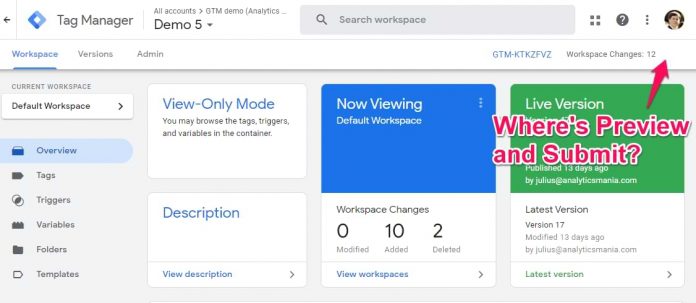Here’s a situation. You open a Google Tag Manager container but there is no Preview or Submit buttons at the top right corner of the GTM interface. What is happening? How to fix this?
In this quick blog post, I’ll explain that.
The reason why you are not seeing the Preview and Submit buttons is that you are in View Only Mode. It means that you don’t have enough permissions in the container.
Even if you are an admin of the GTM account, you still might not have enough permissions on the container level. Yes, that’s weird. But that’s how things work here.
You can check your permissions by going to Admin > User Management (in the Container column).
See the permissions next to your account? If they are “Read”, it means that you cannot do anything (even use preview mode) in the container. You can just view tags, triggers, variables, templates.
What can you do in this case? Find out who is the administrator of the account (not the container). Close the container permissions and click User Management in the Account column.
Find the person who has the Administrator role. That person can manage users and their permissions. He/she can give you sufficient access to your container. You will need to contact him/her.
If you want to publish changes, you will need to ask for Publish permissions. Edit permission is enough to use preview mode and edit the container (but not publish).
So when you find the person who is an administrator on the account level, ask him/her to:
go to the Admin section of that GTM container
click User Management in the Container column
click on your user
and then add the needed permissions.
“But I already am the administrator of the GTM account…”
Chances are that you are already the administrator of that GTM account. Well, the reality is that even if you are the admin, you still might not have enough permissions on the container level.
Go to the User Management in the Container column, click on your user and make sure that you have selected all the checkboxes (see the screenshot below).
And that’s it. In a nutshell, if you are not seeing Preview or Submit buttons in the interface of Google Tag Manager, it means that you don’t have enough permissions at the container level.
The post Google Tag Manager in View Only Mode? Here’s the fix appeared first on Analytics Mania.
Read MoreAnalytics Mania